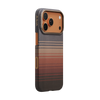AirPods are an incredible device for us to immerse ourselves in our favorite tunes, accompanied by a case that keeps the wireless earbuds charged and connected to your device. However, sometimes it can be hard to tell if the case itself is charging. In this guide, we'll go over a few simple ways to determine if your AirPods case is charging.
Indicators to Know Your AirPods Case Is Charging
AirPods cases are designed with LED indicators. To check if your AirPods case is charging, simply look at these indicators. The different colors of the LED light will tell you the different charging statuses.
What Do the Different Colors of the LED Indicator Mean?
Amber/Orange: When the LED light is amber or orange, it indicates that the case is actively charging.
Green: A green LED light signals that the case is fully charged. Once the case reaches full capacity, it will stop charging to prevent overcharging and protect the battery life of the AirPods.
No Light: If there is no light visible on the case, it could mean that the battery is empty, there is an issue with the case itself, or the AirPods are inside and actively charging. In this case, opening the lid or removing the AirPods can help clarify the situation.
Types of AirPods Cases
There are three main types of AirPods charging cases: Lightning, Wireless, and MagSafe. Here is a brief overview of each type and how the status light location might vary slightly.
Lightning Charging Case
The Lightning Charging Case comes with a Lightning port at the bottom for wired charging. The location of its indicator light varies according to the generation of the AirPods you have. If you own a Lightning Charging Case for AirPods 1st or 2nd generation, the indicator is situated between the spaces for your AirPods. However, if your Lightning Charging Case is specially designed for AirPods 3rd generation, you’ll find the status light on the front of the case.
Wireless Charging Case
The Wireless Charging Case can be charged wirelessly using a Qi-compatible charging mat or pad. Similar to the Lightning Charging Case, you’ll find the status light on the front of the Wireless Charging Case. It will glow amber while charging and turn green when fully charged. When using a wireless charger, you might need to reposition the case on the pad to ensure it has a stable charge.
MagSafe Charging Case
The MagSafe Charging Case is specifically designed for magnetic alignment with MagSafe chargers, enhancing the overall charging process. Just like the Wireless Charging Case, its LED indicator is located on the front of the case. While charging, an amber light signals activity, whereas a green light indicates a full charge.
Introducing PITAKA MagSafe AirPods Cases
No more hassle with cables or worrying about a loose connection! Designed with built-in MagSafe magnets, PITAKA MagSafe AirPods Cases securely attach to your MagSafe charger for optimized wireless charging. The precision design ensures easy access to all ports, including the charging port and LED indicator light. You can conveniently check the battery status and charge your AirPods without removing the case.

What sets our MagSafe AirPods Cases apart is the exceptional material: aramid fiber. This lightweight yet strong material provides reliable protection against wear and tear, keeping your AirPods in pristine condition. Not only do these cases provide excellent functionality, but they also lend a touch of elegance to your AirPods. The textured finish adds a timeless appeal that gives your AirPods a sophisticated look to match your style.
PITAKA also offers a range of MagSafe cases compatible with different AirPods models. Whether you own the AirPods 3rd generation or AirPods Pro/Pro 2, PITAKA has a case for you.
How to Check AirPods Battery Without Case
While the AirPods case acts as a charging station for these wireless earbuds, you may be wondering how to check the battery level when you don't have the case at hand. Fortunately, there are several ways to check the battery status of your AirPods without the case.
How to Know if AirPods Case Is Charging on iPhone or iPad
One of the easiest ways to check the battery level of your AirPods without the case is by using your connected iPhone or iPad. Here's how:
iOS Device
To view the charge levels of your AirPods and case, simply open the lid of the case while your AirPods are inside. Hold the case near to your iPhone or iPad, and an animated status display will appear on the screen, indicating the battery levels of both the AirPods and the case.
Widget
You can also check the battery status of your AirPods and their case by using the “Battery” widget on your iPhone or iPad. When your AirPods are connected to your device, this widget will provide you with the current charge levels of both the AirPods and the case.
Using a Mac to Check Charging Status
If you're using a Mac, you can check the charging status of your AirPods without the case. Follow these steps:
- Open the lid of your AirPods case.
- Ensure that both the AirPods and the case are within the Bluetooth range of your Mac.
- Connect your AirPods to your Mac via Bluetooth.
- Click the Bluetooth icon in the top-right of the screen.
- Locate your AirPods in the list, and you'll see the charging status and the battery percentage.
Ask Siri
If you own AirPods 2nd generation or later, you can also check the battery status by asking Siri, “Hey Siri, how's the battery on my AirPods?”
Can You Charge AirPods Without the Case?
No, you’ll need the case to charge your AirPods. The AirPods themselves do not have a charging port or any built-in mechanism for direct charging. The case serves as both a protective enclosure for the AirPods and a charging dock. When the AirPods are placed inside the case, they connect to the charging contacts, which allows them to recharge.
Troubleshooting: If Your AirPods Case Doesn't Charge
Facing issues with charging your AirPods case can be frustrating and inconvenient. Here are some troubleshooting tips to help you resolve the problem and get your AirPods back to full power.
Clean the AirPods Case Port
Dust or lint blocking the charging port is a common issue that can prevent your AirPods case from charging. Use compressed air or a soft brush to clean out any debris and ensure a clear connection for charging.
Clean the Inside of the Case and the AirPods
In addition to cleaning the charging port, it's essential to check the charging points on the AirPods themselves. Any blockages can interfere with the charging process. Also, clean the inside of the case to eliminate any dirt or grime that may be causing connectivity issues.
Check the Charging Cable or Charging Pad
Faulty cables, whether Lightning or USB-C, can be the culprit behind charging problems. Inspect your charging cable for any signs of wear, tears, or fraying. Test the cable with other devices to ensure it is functioning correctly.
If you’re using a wireless charging pad, make sure it is compatible with your AirPods case and that you’ve placed the case correctly on the pad for charging.
Check the Outlet
Sometimes, the issue isn’t with your AirPods case, it’s with the power source. Try plugging another device into the outlet to check if it’s providing power correctly.
Consider the type of power source you’re using. Some sources, like a weak charger, laptop USB cable, or other USB ports, may not provide sufficient power to charge certain devices properly.
FAQs
Can I Use My AirPods While the Case Is Charging?
Yes, the AirPods case has its own battery, so you can use your AirPods while the case is charging.
How Long Does It Take to Fully Charge AirPods?
AirPods charging time depends on battery percentage. Typically, 20 to 30 minutes for a full charge, but up to 1.5 hours for a completely dead battery.
How Do You Check AirPods Battery on Android?
For Android phones, you can check your AirPods battery status on third-party apps.